Circle CI Workflow with Ruby on Rails and Docker
tldr;
- Dockerize RoR with Nginx
- Circle CI
Dockerize Rails
The first step is to create your rails app using the Rails CLI: rails new myapp.
Our way of dockerizing is simple - since our database will be on a managed instance on GCP, we will have our rails app as one container service and a reverse proxy (nginx) as our other container service.
# Dockerfile
FROM ruby:2.5.3
RUN mkdir -p /usr/src/app
WORKDIR /usr/src/app
RUN apt-get update
RUN apt-get install -y nodejs postgresql-client build-essential
COPY Gemfile /usr/src/app/
RUN bundle install
COPY . /usr/src/app
EXPOSE 3000
CMD ["bundle", "exec", "puma", "-C", "config/puma.rb"]
# Dockerfile-nginx
FROM nginx
RUN apt-get update -qq && apt-get -y install apache2-utils
ENV RAILS_ROOT /usr/src/app
WORKDIR $RAILS_ROOT
RUN mkdir log
COPY public public/
COPY config/nginx.conf /tmp/docker_example.nginx
RUN envsubst '$RAILS_ROOT' < /tmp/docker_example.nginx > /etc/nginx/conf.d/default.conf
EXPOSE 80
CMD [ "nginx", "-g", "daemon off;" ]
Add an nginx file under config/nginx.conf.
We would build both files individually, but our CI will handle the building of the rails app for us. So, we just have to build the nginx service ourselves and once.
docker build -t <repo>/rails-nginx -f Dockerfile-nginx .
docker push <repo>/rails-nginx
Circle CI
Yay new territory marked as we forage into this unknown land. What we envision our CI to do is:
- On every git push, run tests
- Build container image
- Migrate Staging/Production DB
- Deploy to Staging/Production environments
We would define one workflow, with four jobs, as the structure for our circle ci config file.
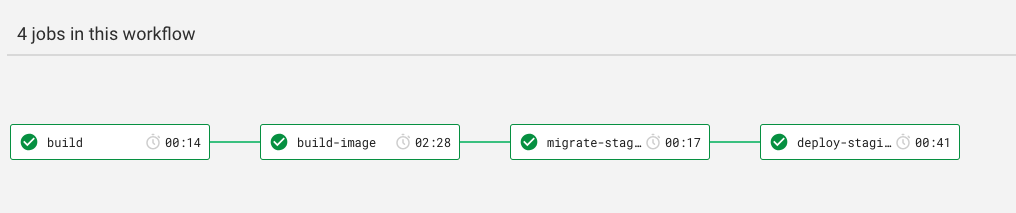
Each job is run in a Circle CI Build Environment - determined by the executor (docker/machine)
dockerallows you to choose the image you wantmachine:trueis a classic set of images (mainly Ubuntu)- good for simple commands like building images like what we're going to do
macosmainly for building, testing appls for macOS, iOS and tvOS (wa so nice)
Won't be sharing the config.yml file here as its very long but just some important points to take note!
Running Tests
- Use a docker image (ruby)
checkoutthe repo- bundle install
- set up test environment
- Very important that you specify a
DATABASE_URLfield in either your config.yml or database.yml file
- Very important that you specify a
Building Image
- Use
machine: truewill do checkout- Remember to
run docker login -u $DOCKER_USER -p $DOCKER_PASSWORDif your repo is private.- Set your
$DOCKER_USERand$DOCKER_PASSWORDas environment variables under Project Settings > Build Settings
- Set your
docker build -t <repo>/<name> -f Dockerfile .docker push <repo>/<name>
Database Migration
As our db instance is a managed instance on GCP, we can specify a DATABASE_URL to our job. The DB will take a format of:
postgres://<user>:<password>@<host-ip>:5432/<db-name>
However since we want the password to be a secret, the trick is to save the entire database url as a project environment variable (Project Settings > Build Settings > Environment Variables).
We have to cat it into the Bash env that the job is running in.
- run:
name: define env variables at run time
command: |
echo 'export DATABASE_URL=$STAGING_DB_URL' >> $BASH_ENV
source $BASH_ENV
- run: RAILS_ENV=staging bundle exec rake db:migrate
This seems to be the only way it will work, by forcefully overwriting the DATABASE_URL that the job will require in order to connect to the psql instance. We tried all forms of string interpolation but that didn't work either.
Deploy to Staging or Production
There are two options to be considered:
1. Run as Containers
Initial Set Up
- Add db secrets to
/root/.env - Pull Nginx and Rails app image
docker run -d --name app -e RAILS_ENV=staging --env-file=/root/.env <repo>/<name>
docker run -d -p 80:80 --name web --link app:app <repo>/rails-nginx
Update Image
- SSH into staging vm
- Pull latest image
- Stop and remove container
- Start container running new image
- Remember to set
-e RAILS_ENV=staging|productionwhen running new image
- Remember to set
2. Run as Docker Swarm
Initial Set Up
- Set up a docker swarm on a vm (see previous post)
- docker-compose file has to include db secrets
Update Image
- Update service
docker service update --force <svc-name>
End of Post
It was a long and painful journey. Good things come to those who put themselves through bad times to get good things. (if that made any sense)
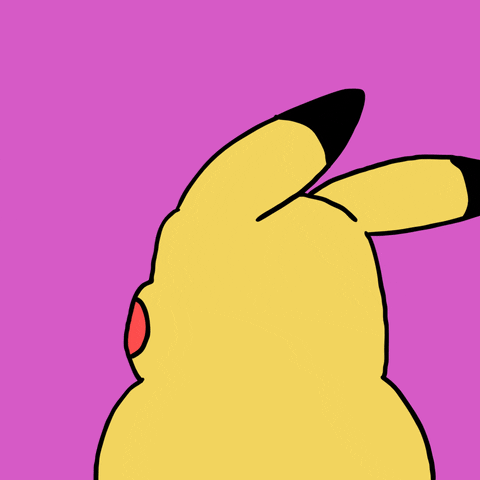
Did you know this was built with 11ty and tailwind? And works even with Javascript disabled? Yeah I don't care either.