Learning Docker [Part 2]
tldr;
Learning how to move your dockerized flask containers to a Digital Ocean Droplet.
Link to the dockerized flask app is here
Aims
To deploy a container for a web application into the Internet, we need:
- A docker host server to run the container (Host VM has to have docker installed)
- A Docker Image (can be pulled from dockerhub or built from a Dockerfile)
We're going to host on Digital Ocean and create our host using docker-machine.
Deploying to Digital Ocean
Generating DO Personal Access Token
Go to here to get yours now! [#notsponsored]
docker-machine
Run below command to create a digital ocean droplet in your account with docker installation configured! Other configurations like adding ssh key fingerprints also exist. :)
docker-machine create --driver digitalocean
--digitalocean-access-token <token>
--digitalocean-region sgp1
--digitalocean-size s-1vcpu-1gb
docker-flask
Configure your shell
$ eval $(docker-machine env docker-flask)
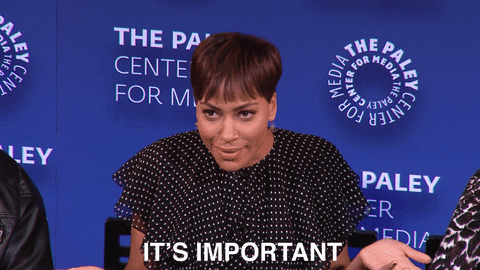
This is the one key step (!!!) env returns a bunch of environment variables belonging to that docker-machine, evaluating it is akin to connecting to your remote machine (like you've ssh-ed in).
One method of understanding this command, is through the example of running a hello word instance
$ eval $(docker-machine env docker-flask)
$ docker run -d -p 8000:80 --name webserver kitematic/hello-world-nginx
Navigating to the <droplet-ip>:8000 will show you a hello world instance, while localhost:8000 will not be reached. This shows that you just ran that command in the host machine's terminal. It's magical!
Unset Docker Variables
In order to return to your own machine, you have to:
$ eval "$(docker-machine env -u)"
Run Docker commands on droplet
$ docker-machine ls
$ docker-machine ip docker-flask
178.128.116.60
$ docker-machine inspect docker-flask
$ docker-machine start docker-flask
$ docker-machine stop docker-flask
Running Containers
So all that's left to do is to run the containers in the background!
docker-compose up -d
Go to the live site and you should see it going strong! The initial load time is kinda slow. :/
Tear Down
$ docker-machine kill docker-flask
$ docker-machine rm docker-flask
Remove will remove both the local and remote instance. Yay! No traces of evidence of tampering with our DO account ahaha (a few cents only I hope shhh)
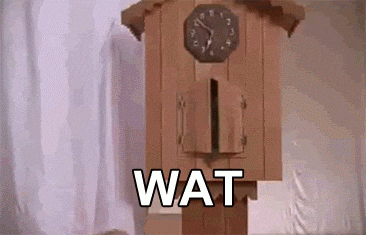
Can't believed it worked! Yay, here we learnt how we moved all our containers to a hosted machine (hosted by DO) and all the commands were done through our own terminal and thanks to docker-machine.
Docker Compose can deploy and scale containers running on a single machine, so what if we want to handle multi-container applications deployed across multiple droplets?
Docker Swarm
Docker Swarm is essentially like kubernetes, a container orchestration tool. But much simpler, and because we built our images with docker-compose, it is also much easier to use docker swarm to provision the multiple vms.
Push your images to registry
Go to Docker Hub, sign up for a new account and create a new repo.
Remember to docker login with your credentials!
In order to push your image up, you have two ways of doing it.
- Build the image using the Dockerfile (Recommended)
$ docker build -t <username>/repo:latest .
- Tag the image if it already exists
$ docker tag repo:latest <username>/repo
Last Step
$ docker push <username>/repo:latest
Create multiple droplets
$ docker-machine create --driver digitalocean
--digitalocean-access-token <token>
--digitalocean-region sgp1
--digitalocean-size s-1vcpu-1gb
--digitalocean-ssh-key-fingerprint <fi:ng:er:pr:int>
vm1
$ docker-machine create --driver digitalocean
--digitalocean-access-token <token>
--digitalocean-region sgp1
--digitalocean-size s-1vcpu-1gb
--digitalocean-ssh-key-fingerprint <fi:ng:er:pr:int>
vm2
Docker Swarm Init
$ docker-machine ip vm1
$ docker-machine ssh vm1 "docker swarm init --advertise-addr <vm1-ip>"
$ docker-machine ssh vm2 "docker swarm join --token <token> <vm1-ip>:<port>"
Deploying to the Swarm
$ eval $(docker-machine env vm1)
$ docker stack deploy --with-registry-auth -c docker-compose.yml myapp
$ docker stack ps myapp
And wala! Its all deployed to your cluster.
Some ways you can debug:
docker stack lsdocker service lsdocker stack rm myappdocker node|stack|service ps --no-trunc
Scaling services
Another thing you can add to the docker-compose.yml file is the deploy attribute.
deploy:
replicas: 5
restart_policy:
condition: on-failure
Another method is through the docker cli.
$ docker service scale myapp_redis=2
Magically, you should see the Flask Dockerized on both VM IP addresses! Cool. Okay we had a hard time deploying it because the nginx image was not the correct one :(
End of Part 2
Here, we learnt docker-machine and docker swarm!
Docker Services
$ docker services ls
$ docker service update --image <repo/name> <service name>
Did you know this was built with 11ty and tailwind? And works even with Javascript disabled? Yeah I don't care either.